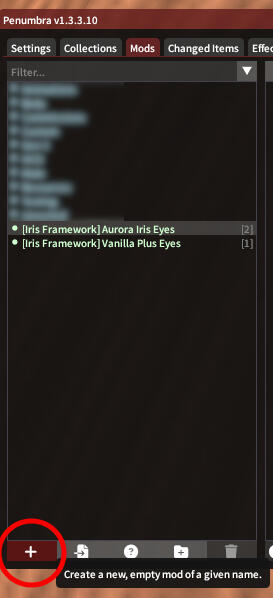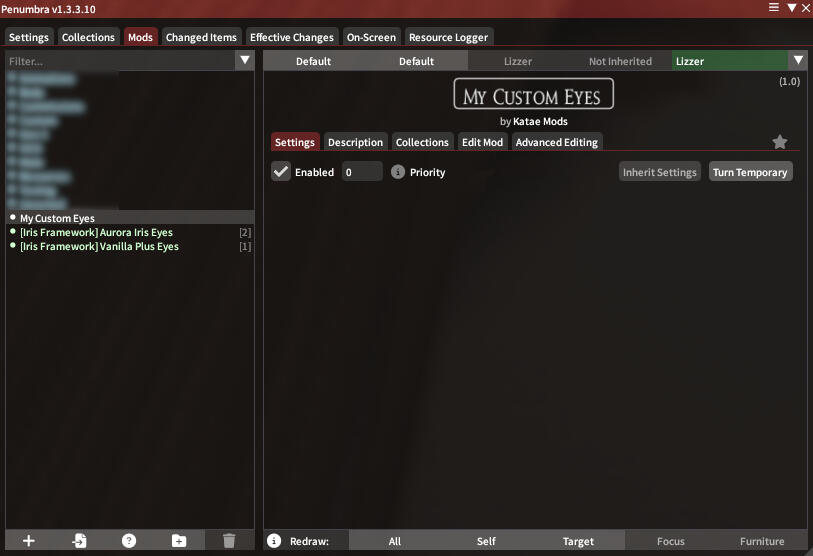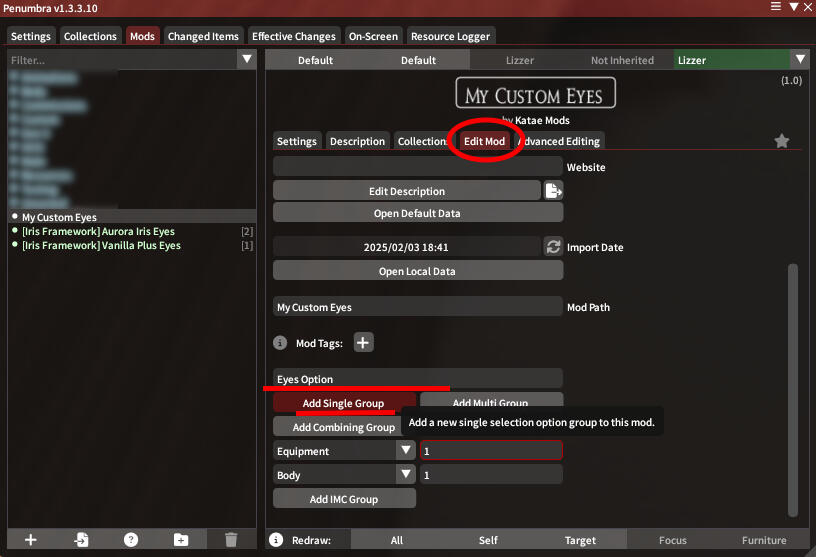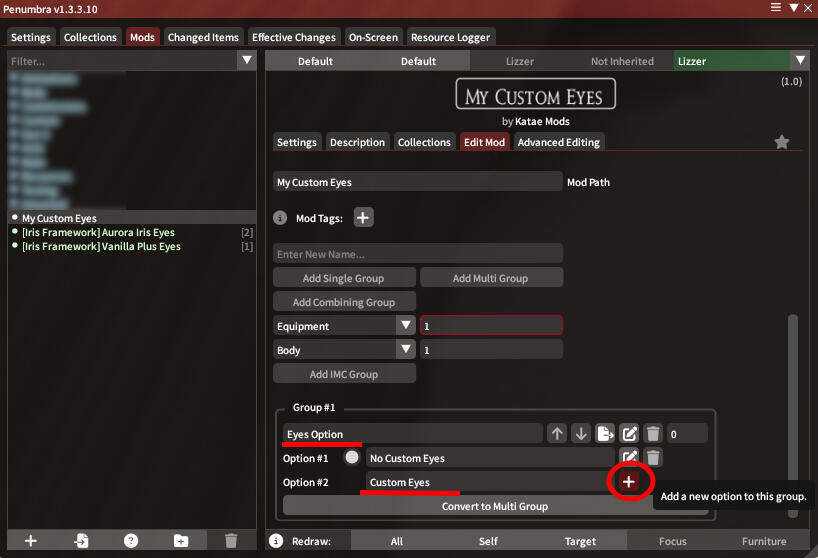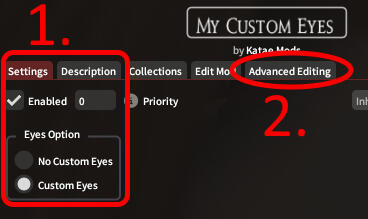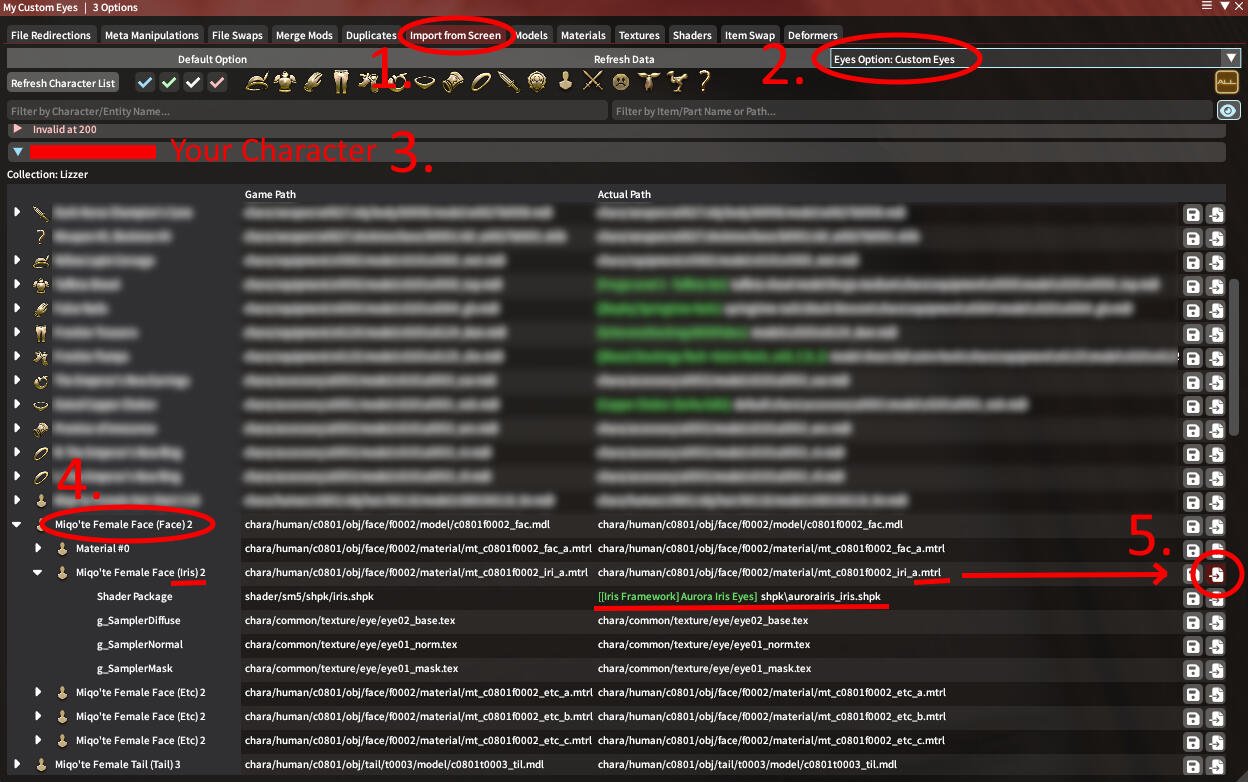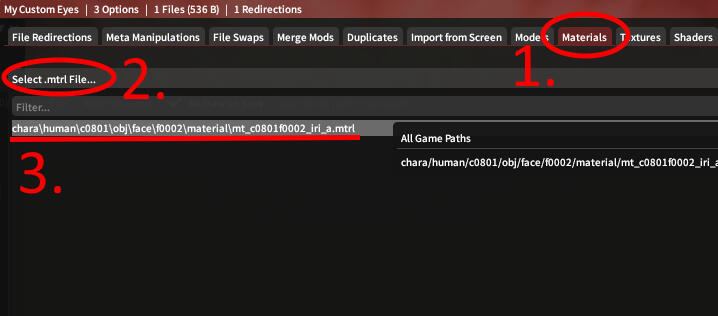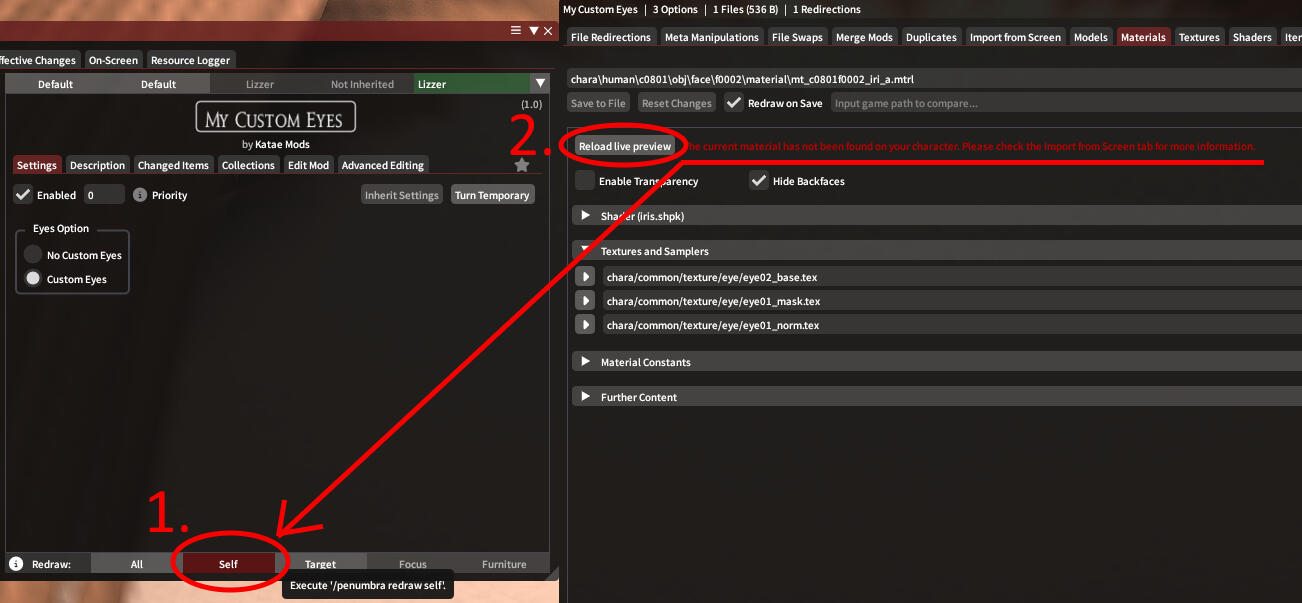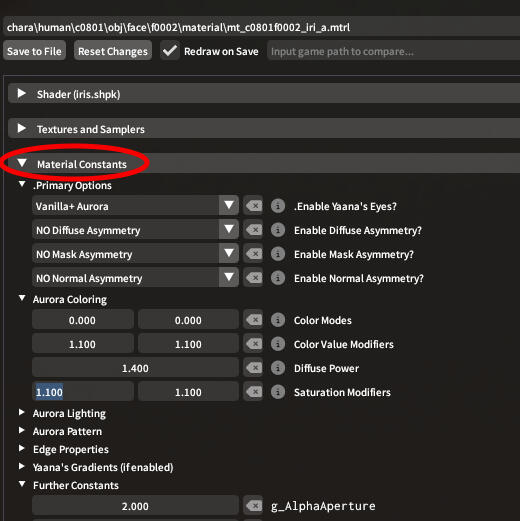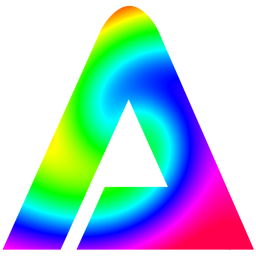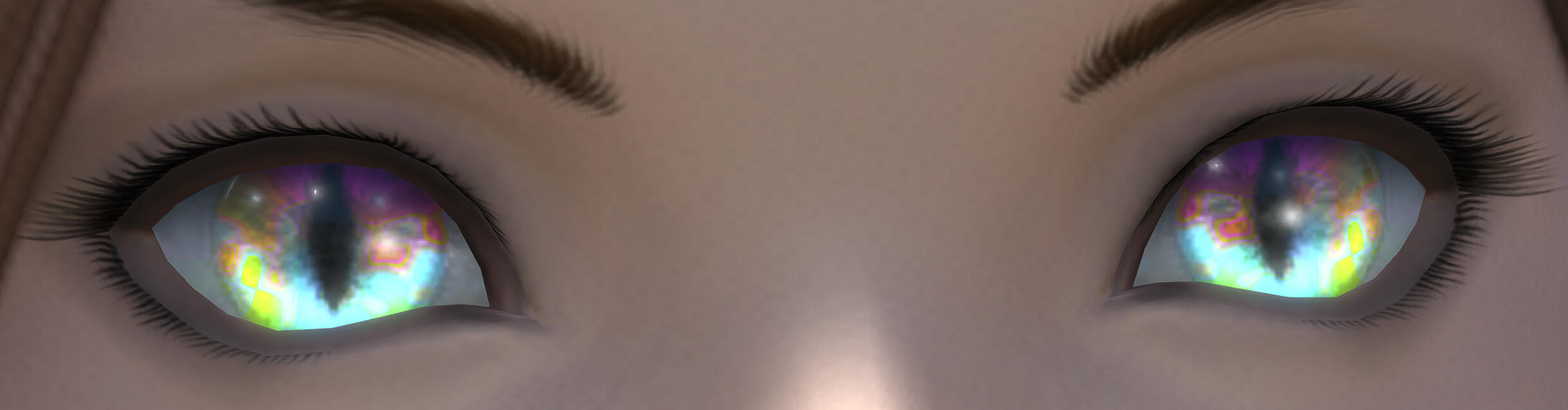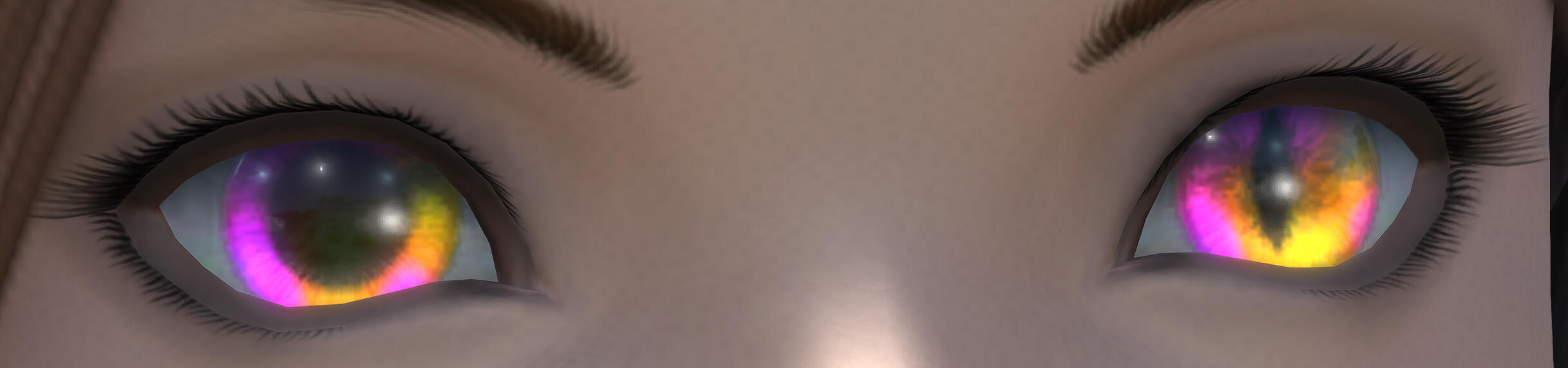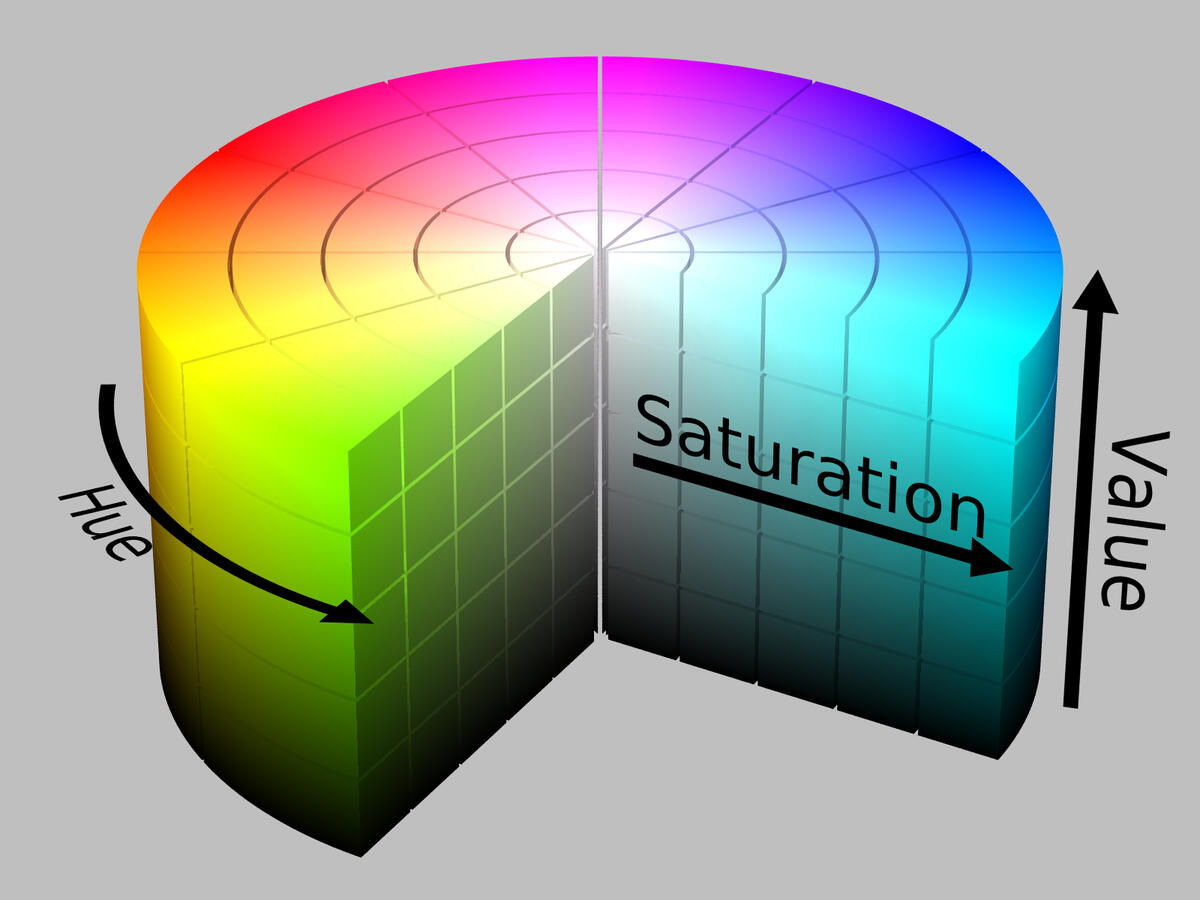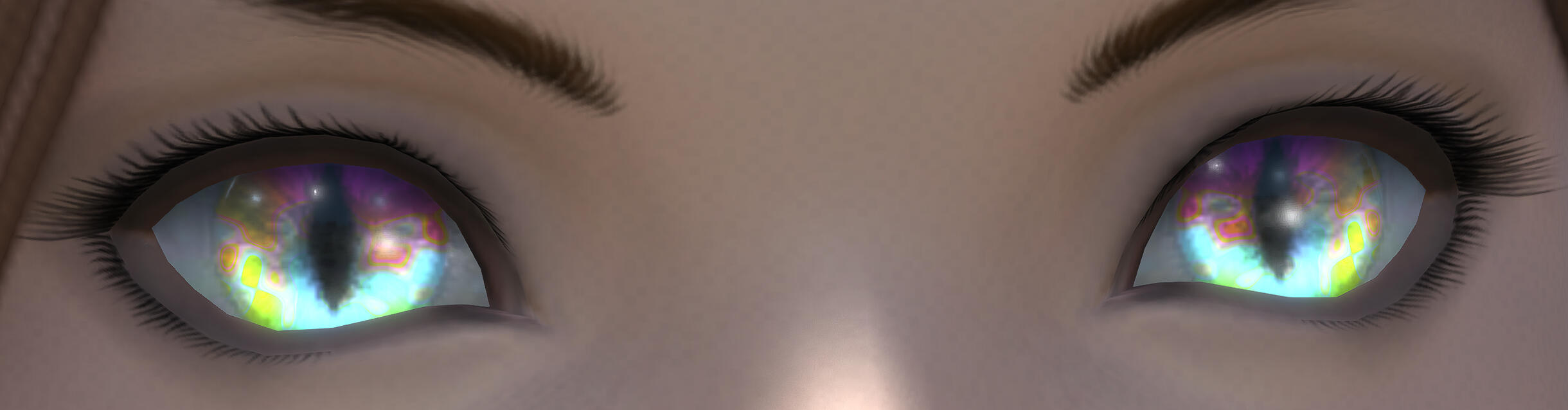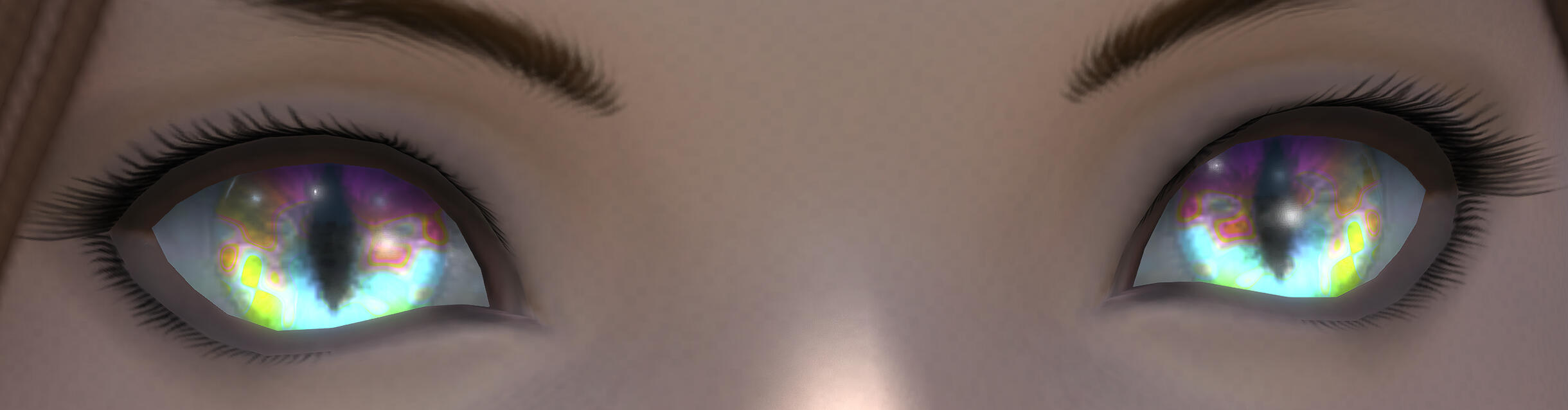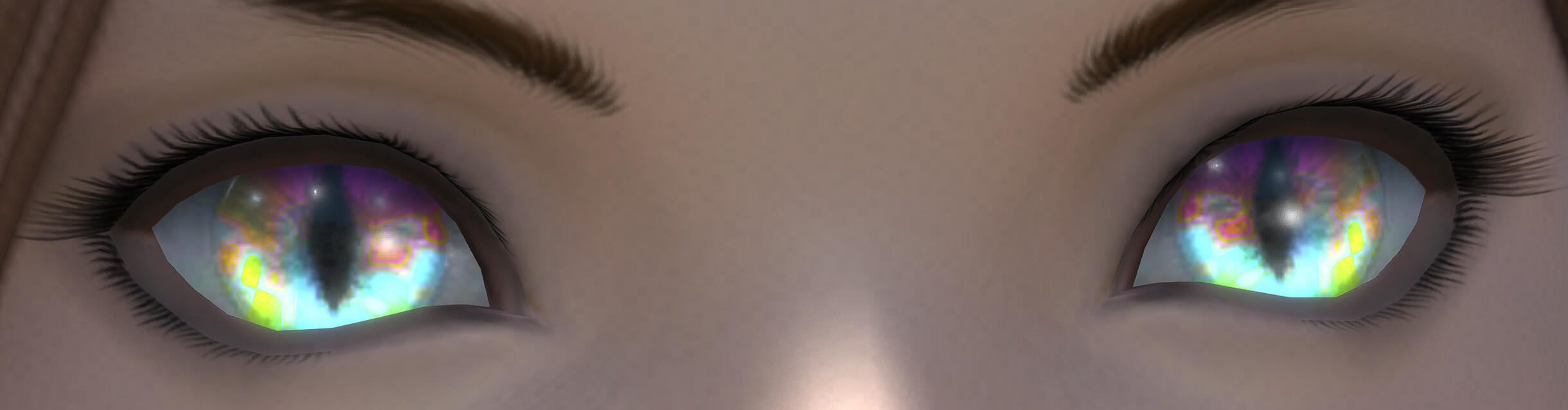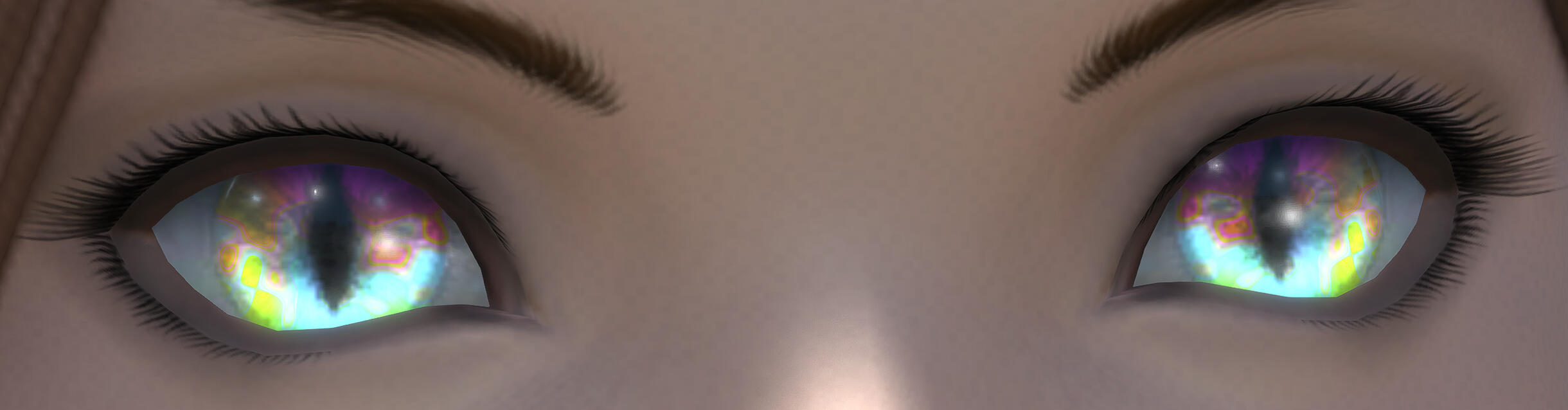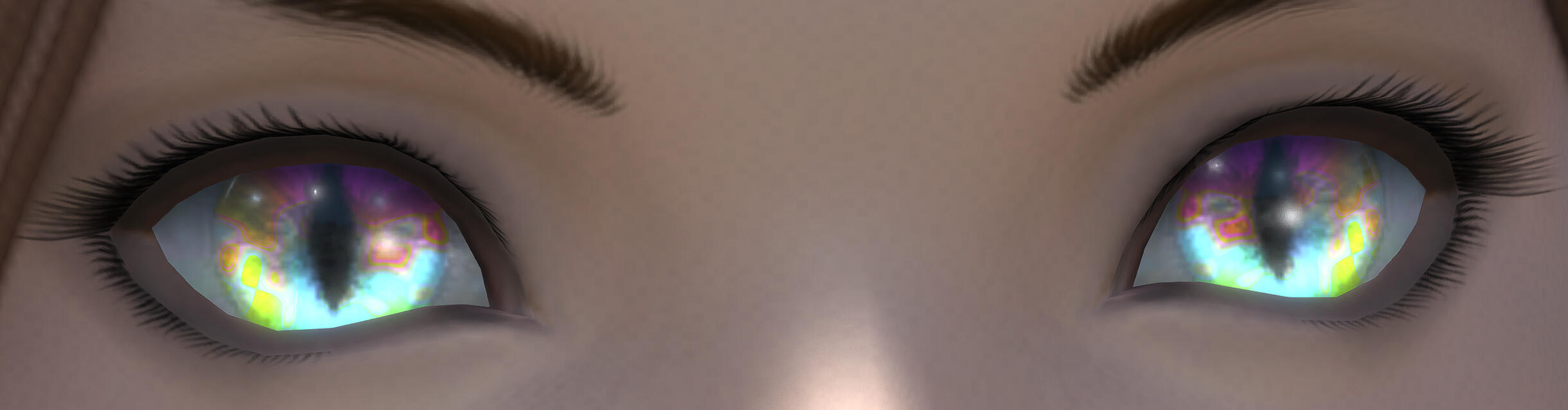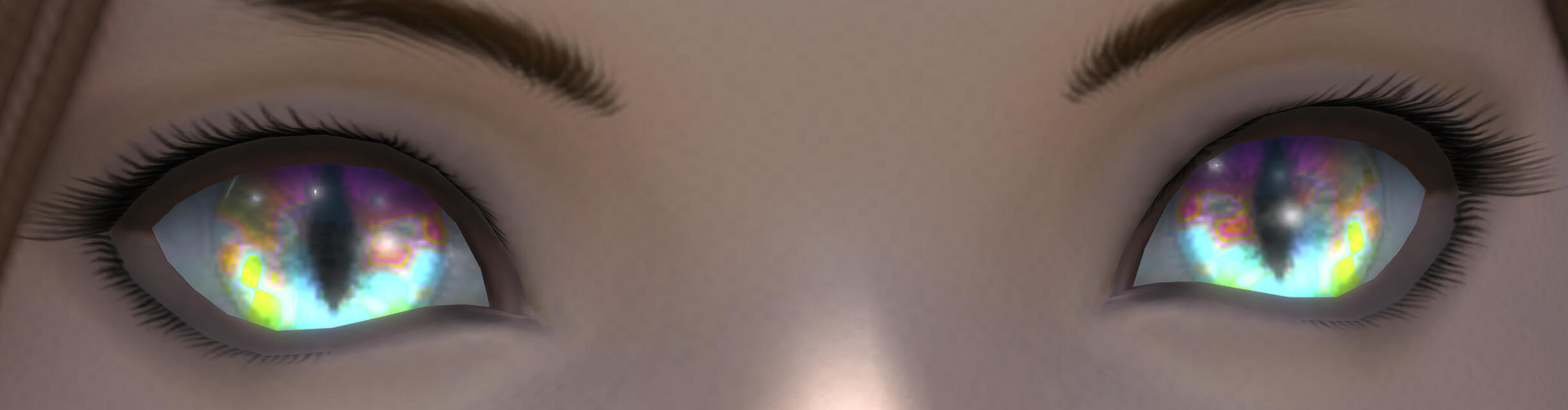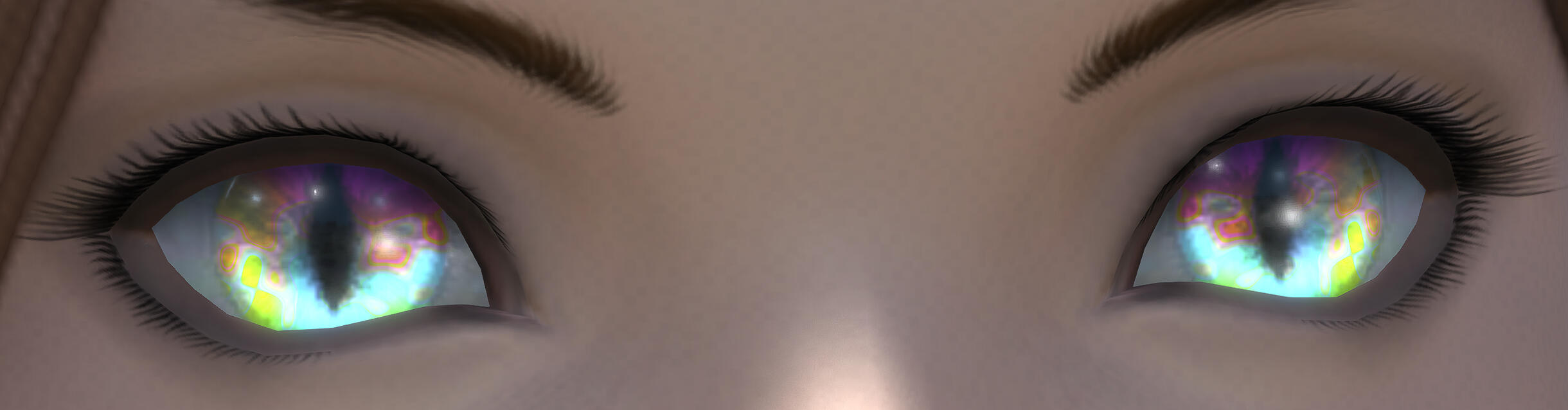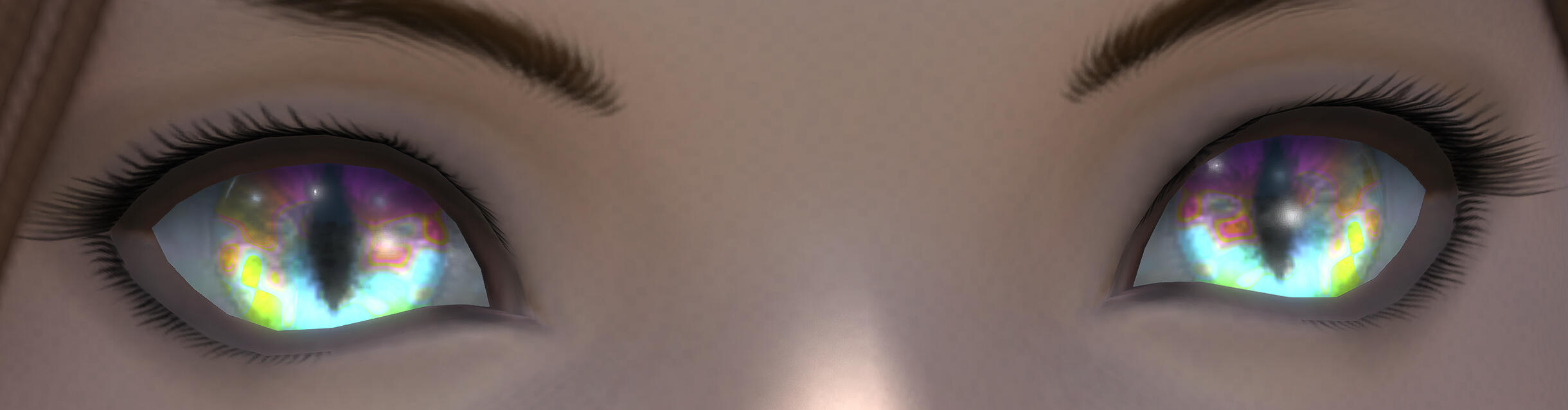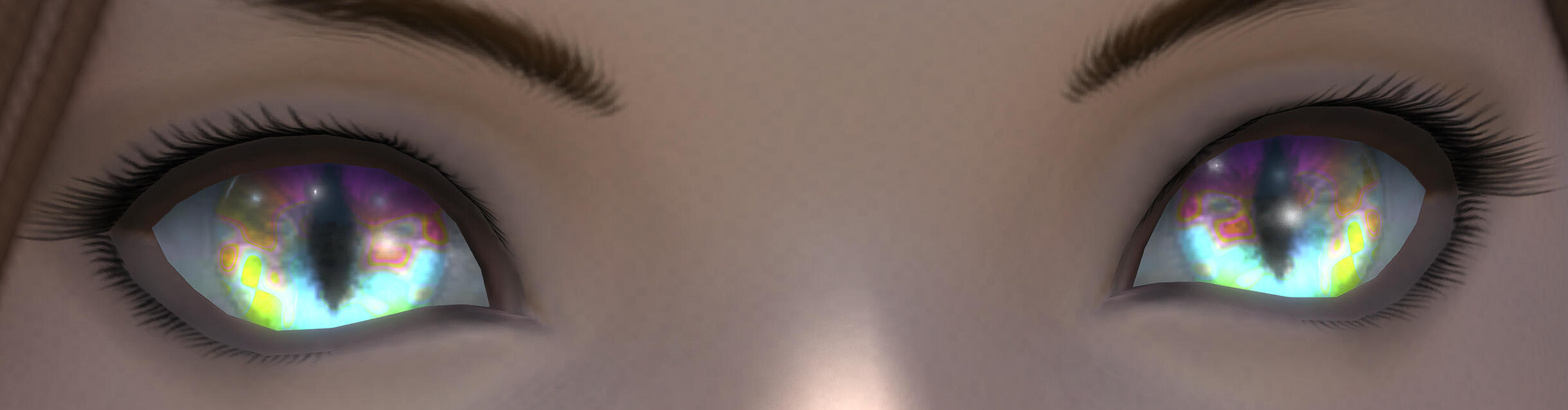Katae Mods
Creating modifications for your character in the MMORPG Final Fantasy XIV. Inventor of shader mods, and further developer for them, and several other mods.Gumroad has regional pricing!Ko-Fi is a secondary storefront (no regional pricing!) and mostly a donation box.Patreon additionally contains early access mods when subscribed, but expect them to be at least imperfect!
Tap an image to get redirected!

Tap images to zoom in!
Step 1: Create a new mod for your personal customizations!
Optionally, you can use one you already have.Type in the name you want, then press ENTER.
OPTIONAL Step 2: Add options!
NOTE: This is an optional step for when you want to have a larger diversity of items. It also allows you to disable parts of your customizations that may be problematic, like skin, eye, hair, etc edits without needing to enable or disable whole mods.
Go to the Edit Mod tab, scroll down to where you can add groups, type in the name of the option group, and then, for this example, Add Single Group.
Now, scroll down further, and start adding the options you want! Type in the name, then hit the + to have your option added.
Step 3: ENABLE THE RIGHT OPTIONS!
A very non-subtle reminder to enable the mod, and select the options you want to test, so you can see the changes live!Make sure you resolve any relevant conflicts too!Once you're done, open the Advanced Editing tab.
Step 4: Importing .mtrl to customize
This is more like 2 steps in one, so be ready!First, go to the Import from Screen tab.Make sure you've selected the relevant option, if you made any!After that, find your character, usually at the top, and click to expand.Scroll down until you find your current race's face and its number and expand that.Then find the iris .mtrl and press the rightmost button to "Add a copy to the current option" (that text should appear when you hover over)You may double-check if everything works by expanding the .mtrl and making sure that you see the relevant iris framework enabled.
Step 5: Selecting your .mtrl for editing
First, navigate to the Materials tab.In there, click on Select .mtrl File...And then pick the .mtrl you added from the last step (for an empty mod it should be the only thing)
You'll likely see "The current material has not be found on your character" in red letters, so redraw self and then Reload live preview. That should remove the text.
WARNING: If you don't see the red text gone, you have likely not enabled the mod and/or the right options! Double check those, and then try to redraw and reload again.
Step 6: Make modificaitons!
Scroll down and click on Material Constants to expand the customizable settings.Further expand the sections you want to edit. To change a value, either click, hold and drag it, or double click and type in the exact number you want!Visit the Reference Sheet to see what values change what!
WARNING: What you see isn't committed permanently yet, it's a temporary preview! Save to File to save your edits, and
Redraw self again to commit them, and potentially have others on Mare see them!
Disclaimer
The images in this section are samples, modified to show a side-by-side comparison! The actual eyes will have much more diverse patterns.Some sample images might have overblown values for the sake of demonstration purposes.Additionally, it is possible to modify both Aurora and Vanilla+ versions to be completely vanilla, or absolute rainbow puke of colors.The world is your oyster!
Example Title
Example DescriptionBold TextLink
Primary Options
Yaana Gradient
Enables the Yaana gradient, which turns the eyes from asymmetrical colors, to a custom gradient between the selected eye colors.By default, the left eye's color parameters apply to the upper side, right eye's apply to the lower side.It is heavily recommended to modify the Saturation and Lightness to achieve better results!Visit the Yaana Gradient Reference on details for customization!
Asymmetry Switches
Visit the Asymmetry Guide to enable this feature!
Color Options
Color Basics
You might be well helped by getting used to the concepts of how colors work to get the effects you want!I'd recommend looking into Glamourer's advanced customization presets, as they use all those parameters, and can help you get the exact colors you want.If you want further details about how it works, you can visit the Wikipedia article on HSV as that's where I found this image, and hopefully it does the job of explaining the basics!
Color Limiter
Enables a hue shift based on the Aurora Wave Parameters.0.0 enables a full rainbow, and gradually increasing to 2.0 narrows down the range of hues the eyes may be in.Left side applies to the right eye (which appears on the left side!) and vice versa.
Emissive Color Limiter
Color limiter for the emissive parts of the eye, either from using limbal rings on Au Ra, or using tricks via the red channel on the mask texture.To enable the latter, you can visit this guide.
Lighting Options
Example Title
Example DescriptionBold TextLink
Example Title
Example DescriptionBold TextLink